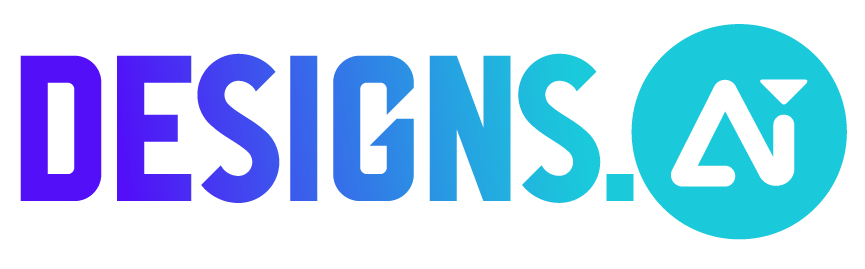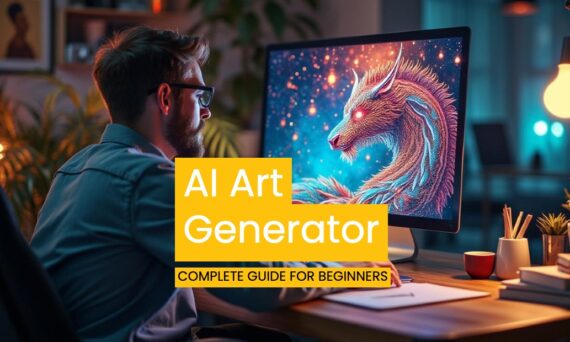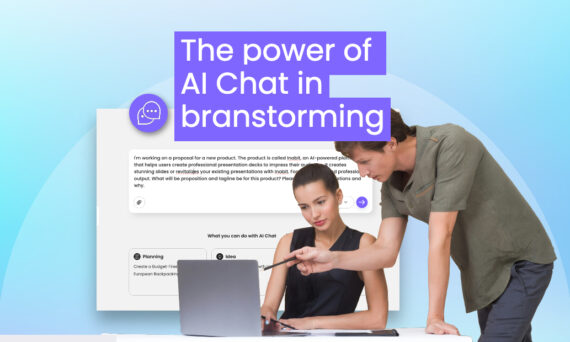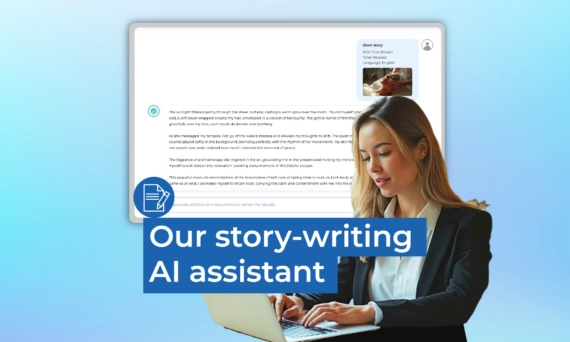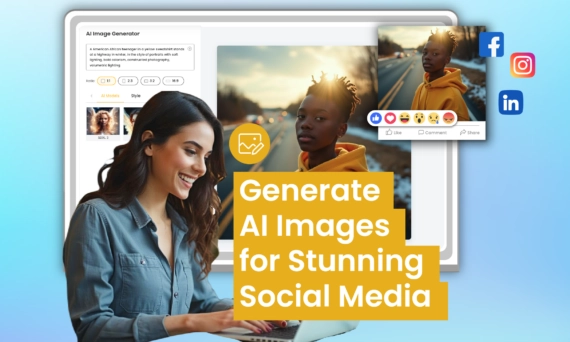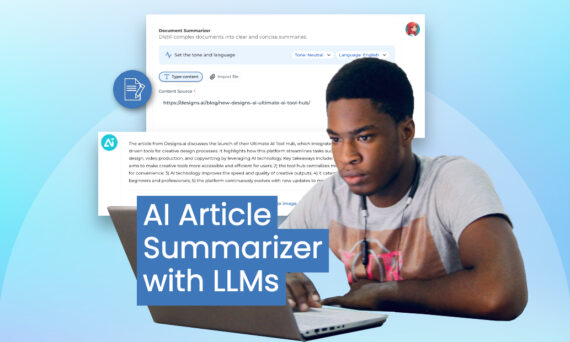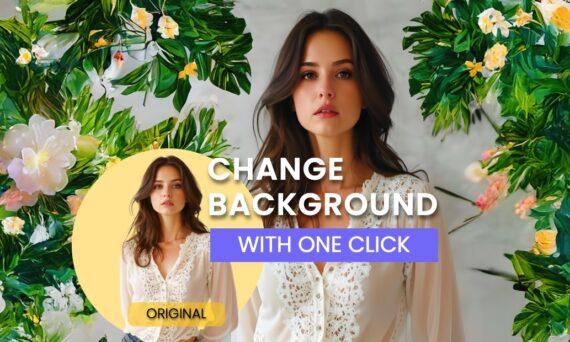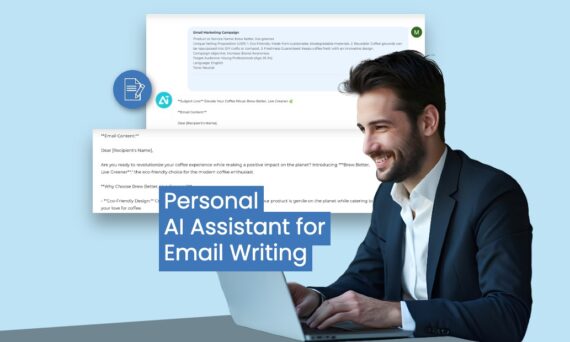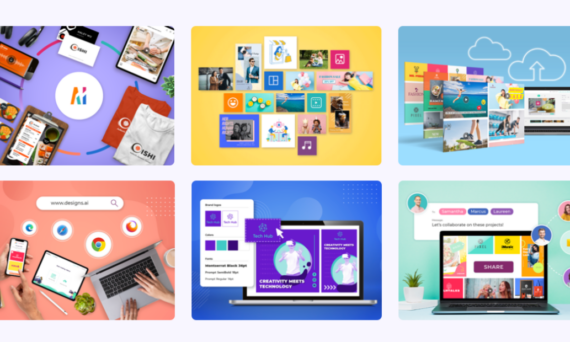AI Art Generator from Text: CompleteGuide For Beginners
Have you been amazed at how AI can turn simple text into AI-generated artwork? AI art image generation has been on the rise lately; it’s everywhere. Let’s explore this blog on how to make AI art using an AI art generator from text What is an AI Art Generator? AI art talks about creating art