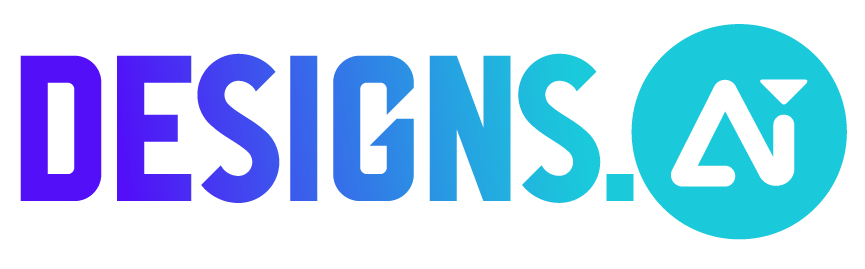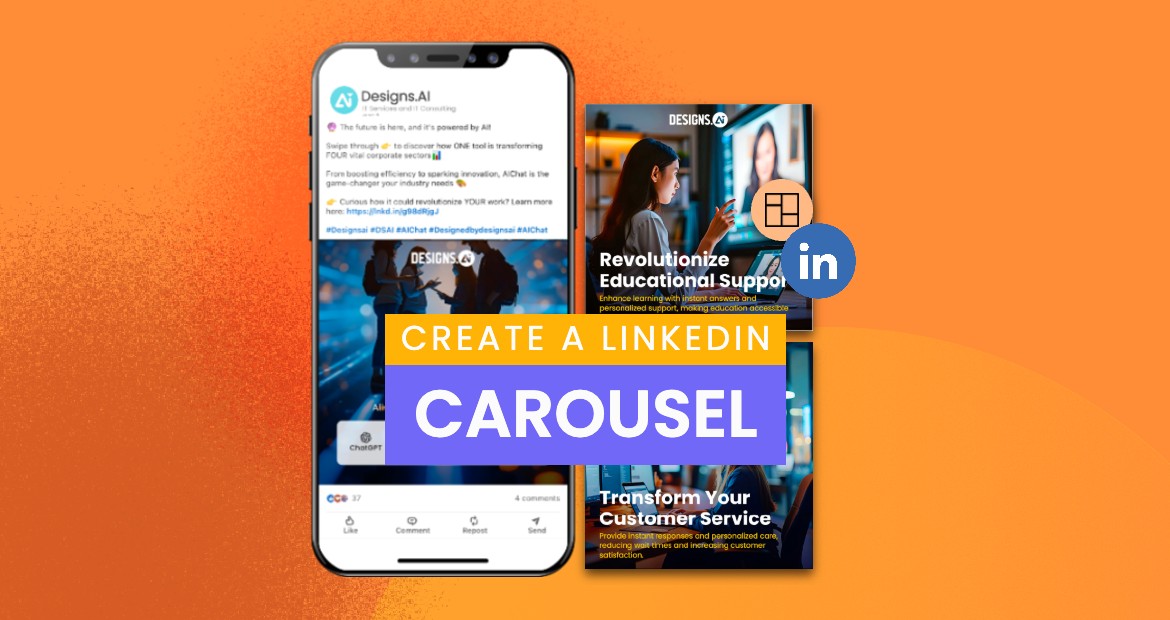
Creating a post with multiple images and videos for your audience and keeping them engaged for longer than a single image or video post by encouraging them to swipe to the next piece of content within the carousel and sticking around for longer is something of a tedious job.
Let’s explore the process of creating a LinkedIn carousel, including how Designs AI simplifies the bulk creation of LinkedIn carousels, and how to upload them once you have finished designing them.
What is a LinkedIn Carousel?
A carousel post allows you to add numerous images and videos within a single post. A LinkedIn carousel is a type of post that is presented in a slideshow format. It enables you to display up to 10 images, each accompanied by its link, within a single post. Carousels are strategically positioned on feeds, enhancing engagement and prolonging viewing duration.
Engaging viewers to swipe through the entire carousel is crucial as it increases interaction and conversion rates. LinkedIn carousels can significantly improve engagement rates. The slides may contain an image, a link, text, or a combination of all three. This makes them a resourceful format for sharing relevant information to promote the product. As the user swipes through the slides, Carousels keeps the user engaged, which results in a 5x number of clicks compared to other LinkedIn posts.
Using LinkedIn carousels offers several key benefits:
- Increased Engagement: LinkedIn carousels are inherently more interactive than traditional posts, encouraging users to swipe through the content, which can lead to higher likes, comments, and shares.
- Improved Brand Visibility: Carousels allow you to showcase your brand’s personality and style, making your content more recognizable and memorable.
- Increased Website Traffic: By incorporating a clear call-to-action (CTA) within your carousel, you can drive more traffic to your website, enhancing your online presence and potential conversions.
By leveraging the power of LinkedIn carousels, you can create more engaging and impactful posts that resonate with your audience and drive meaningful results.
Types of LinkedIn Carousel Posts
Organic Carousels
Organic Carousels are generated from uploaded documents and can contain up to 300 slides. They are an excellent method for sharing information in an organized manner, like narrating a story or delving deeply into a subject.
LinkedIn carousel examples can be used to showcase real-world applications, providing practical insights and inspiration.
LinkedIn Carousel Ads
Is a sponsored content format that businesses can take advantage of on LinkedIn. They are slightly shorter than the organic carousel posts, with each post featuring a brief title or heading underneath.
Maintaining a consistent visual identity across various social media platforms is crucial, as it ensures that your content is easily recognizable and engaging.
Get started with Designs AI and create engaging LinkedIn carousels today!
Types of Content Suitable for LinkedIn Carousels
LinkedIn carousels are versatile and can be used to showcase various types of content, including:
- Infographics: Break down complex data into visually appealing and easy-to-understand graphics.
- Step-by-step instructions: Use carousels to create step-by-step instructions that are easy to follow.
- Event conference slides: Create conference slides that are easy to follow and understand.
- Listicles: Use carousels to create listicles that make complex information more engaging.
- Career opportunities: Highlight job openings and career paths in an engaging format.
- Product showcases: Use carousels to showcase products and services in a visually appealing way.
- Educational content: Create educational content that is engaging and easy to understand.
By leveraging these types of content, you can make the most of LinkedIn carousels to engage your audience and convey your message effectively.
Step-by-Step Guide to Creating a LinkedIn Carousel with Designs AI
Want to create a LinkedIn carousel? Learn how to make a carousel post on LinkedIn in just a few steps. Explore the step-by-step guide to creating an appealing carousel post on LinkedIn. Utilize a carousel maker with customizable templates, automation capabilities, and integration with various tools to enhance your professional networking and content presentation.
Choosing a Template on Designs AI in Design Maker
Let us start with one of the pre-designed templates by Designs AI. Choose the appropriate template and start customizing the template accordingly. Here, let us take an example of creating a carousel template for hiring purposes. Carousel templates offer a user-friendly drag-and-drop interface, multi-slide layouts, and interactive elements that enhance LinkedIn posts, boost professional presence, and facilitate team collaboration.
Customizing Your Carousel Content
Once the template is finalized, start customizing it the way you want by removing all text and adding your content. Plan and decide how many slides you will need to add the text or information to your story. Linkedin suggests a 1080×1080 (square) or 1080×1350 (portrait) ratio. Let the dimensions be the same for all the slides. Designs AI allows you to save the design and duplicate it each time. Customizable templates can enhance your content creation by providing visually appealing and brand-consistent posts, especially for professional networking platforms like LinkedIn.
Add Text, Images, and Background
The slide should have a powerful title with a bold headline. Give it a descriptive title and add a description based on the content. The slides should contain core text or messages for your carousel. The background also plays a crucial role here. The background image should be appealing and eye-catching so that it increases the time spent by the user or audience on each carousel.
Example: Carousel template – We are hiring
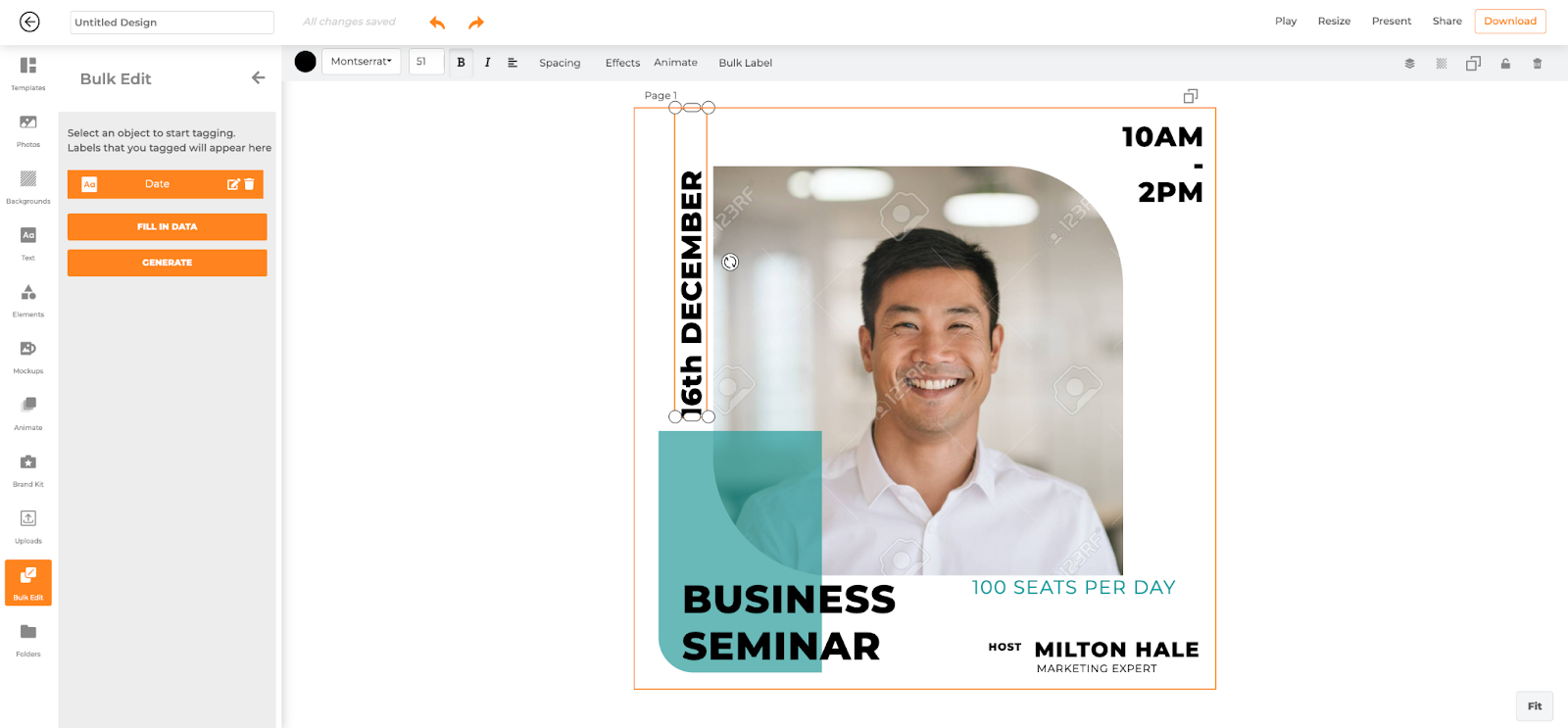
Bulk Edit Option
Designs AI helps you in creating bulk LinkedIn images for carousel posts, making bulk editing efficient and straightforward.
Step 1: Select template or upload image
Step 2: Select Design Makers Bulk Edit option
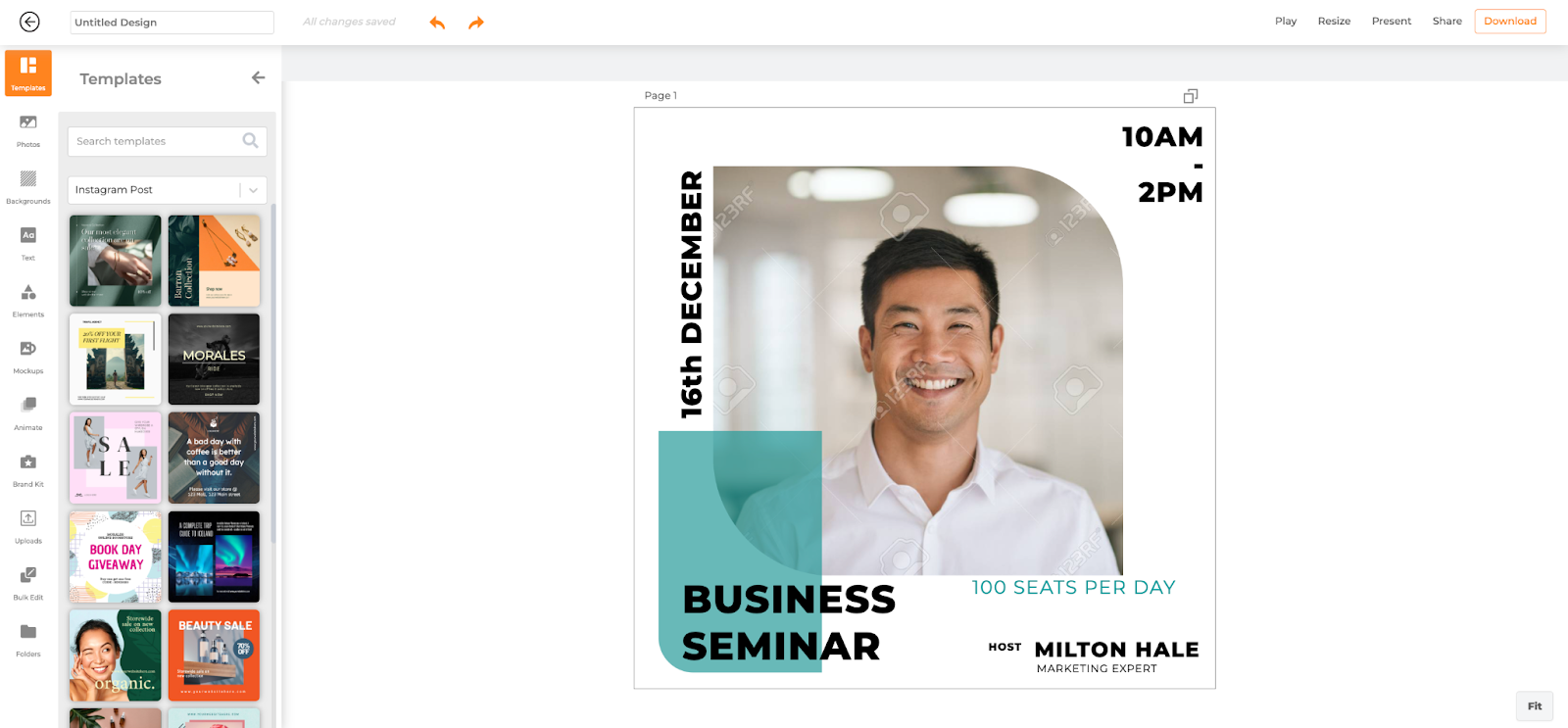
Step 3: Select an object to start tagging. Labels will allow you to bulk edit
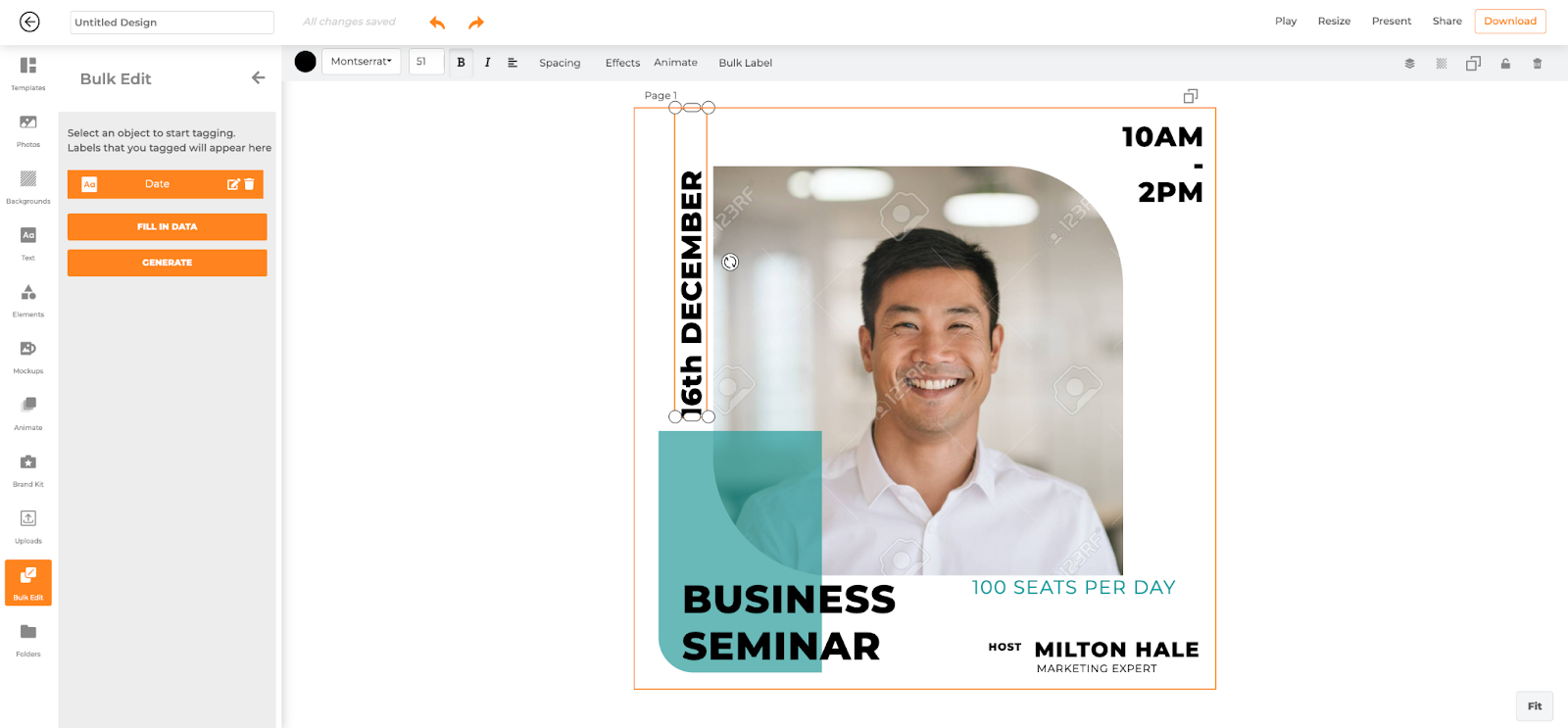
Step 4: Fill in data for the tags
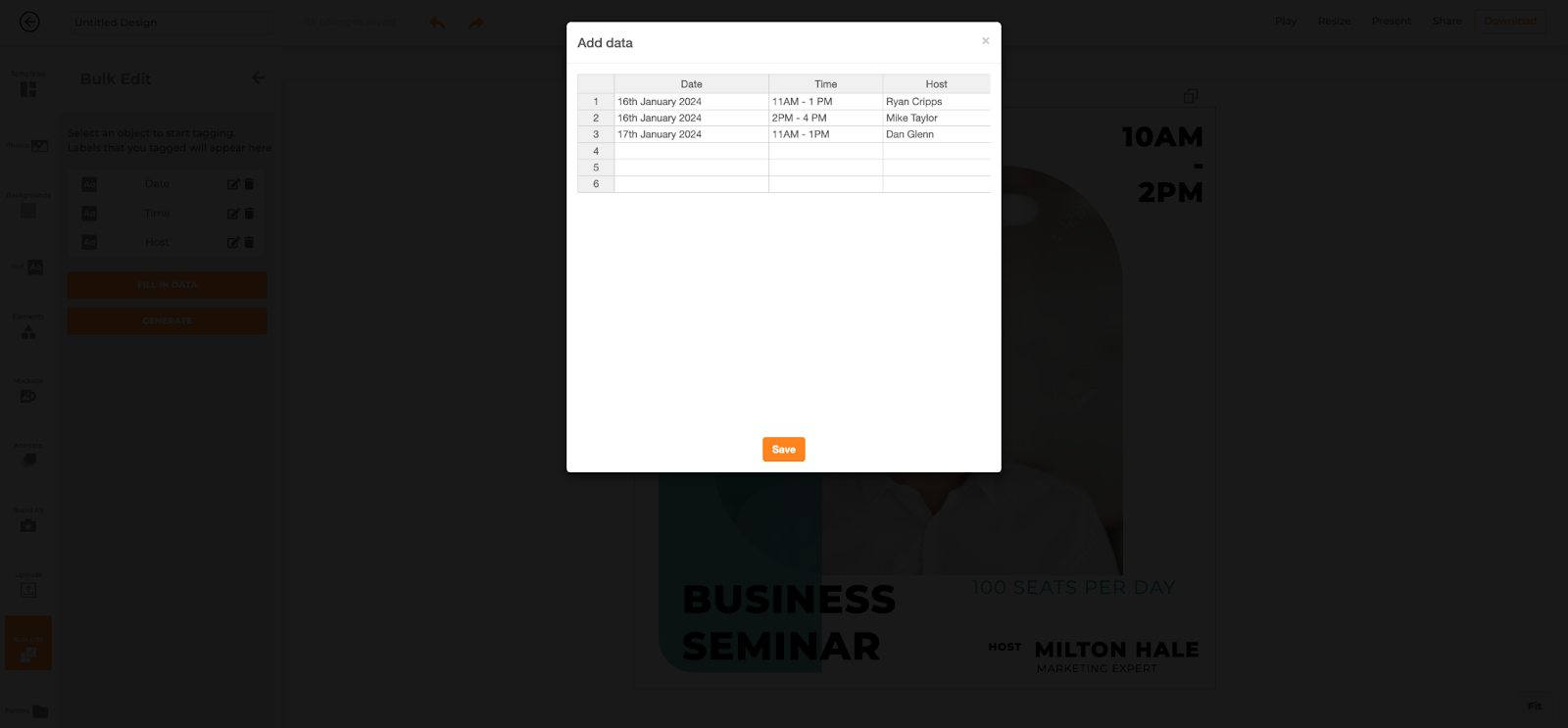
Step 5: Click on generate to create bulk images
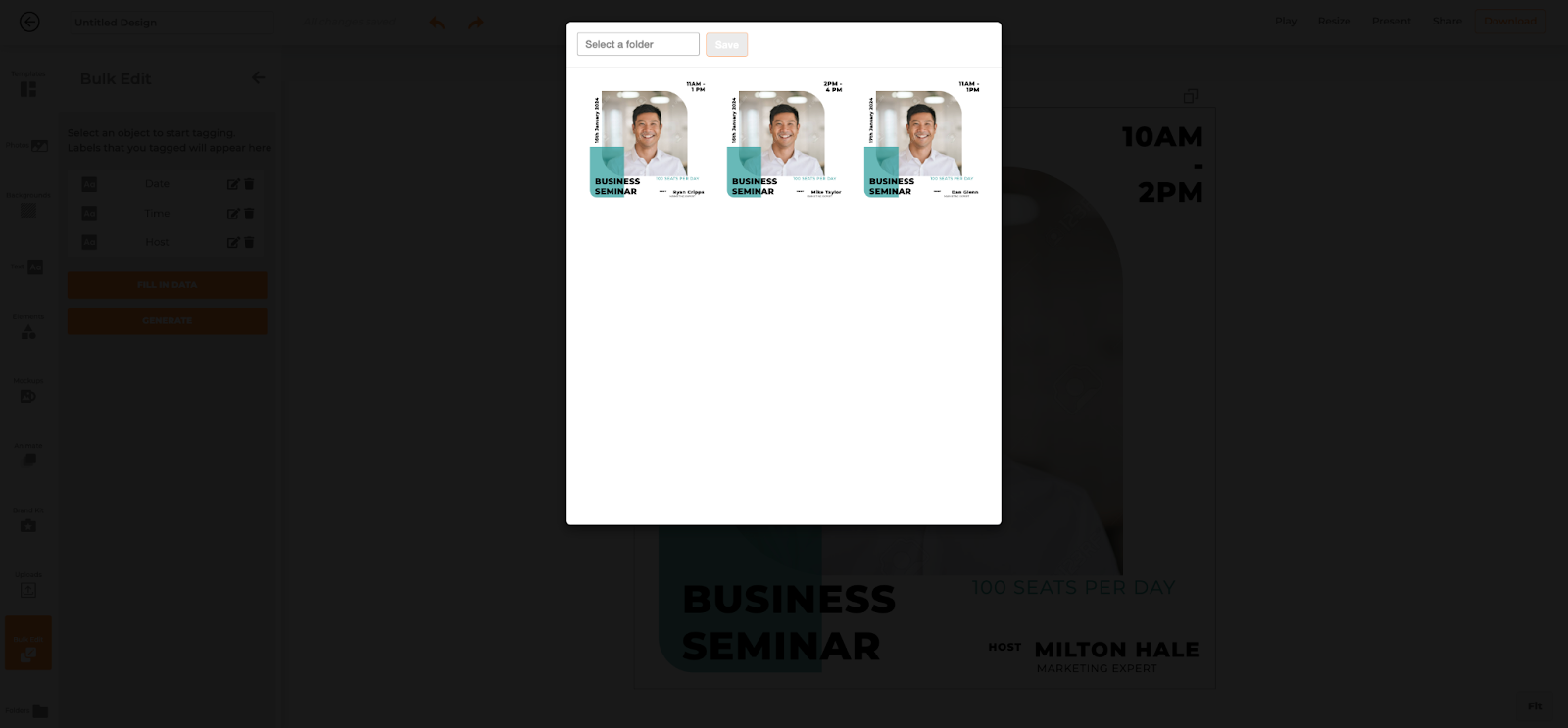
Exporting Files as PDF, JPEG, and PNG
The files that LinkedIn carousels support come in various file formats, including PNG, DOCX, PDF, PPT, and PPTX documents. Always save the slides in a single PDF file.
Post on LinkedIn Carousel
Use online Designs AI design maker to make a PDF. Save the PDF to your desktop and verify that each page has the correct size and dimensions for the LinkedIn carousel. To begin, simply click on the “Start a post” button located at the top of the LinkedIn homepage.
A LinkedIn carousel generator can streamline this process by offering features such as customizable templates and easy-to-use design tools.
Select Title
Add a descriptive title to your carousel post that will appear above the carousel in your feed. Add a title or heading to the document so that it gets recognized easily.
Select the post type as ‘Document’.
When uploading the PDF, choose the document option and then proceed to upload your PDF file.
Upload the PDF, JPEG, and PNG files.
To upload a carousel to LinkedIn, you can use the following file formats:
- PDF: Upload a PDF file with multiple pages, each page representing a slide in your carousel.
- JPEG: Upload a JPEG file for each slide in your carousel.
- PNG: Upload a PNG file for each slide in your carousel.
When uploading, ensure that each file adheres to LinkedIn’s specifications for size and format to guarantee a smooth and visually appealing presentation.
Upload the PDF, JPEF, and PNG files.
As you finalize designing your visual, you can export it in image format and insert it into your current document, or save it in PDF or PPT format.
Click on ‘Post’ or select a time and date.
Once the file is prepared for uploading, simply choose the desired date and time.
Tips for Optimizing Carousel Content for Mobile
To optimize your carousel content for mobile, follow these tips for effective mobile optimization:
- Use a clear and concise headline that grabs attention.
- Use high-quality images that are optimized for mobile devices.
- Keep your text short and to the point to ensure readability on smaller screens.
- Use a clear and prominent call-to-action to guide your audience.
- Test your carousel on different mobile devices to ensure it looks and functions as intended.
By optimizing your carousel content for mobile, you can ensure that your audience has a seamless and engaging experience, regardless of the device they are using.
Best Practices for Branding and Messaging
Benefits of Using Designs AI for LinkedIn Carousels
With Designs AI, you can create customized designs as it has a wide range of features available, as a result of which you can drive huge engagement on your post. The benefits of using Designs AI for LinkedIn Carousels are:
- It will boost the visibility and interaction on your posts.
- Generate more traffic on your LinkedIn profile.
- Share a compelling narrative and leave a lasting impression.
- Increase your popularity among the LinkedIn community.
- Enhance your click-through rates on advertising links directed to your website.
Additionally, the LinkedIn carousel maker offers various features, including automation capabilities, that simplify the creation process and enhance the visual appeal of your posts.
Time-Saving Features and Automation
To save time and automate your carousel creation process, consider the following features:
- Use a design maker tool that allows you to create carousels quickly and easily.
- Use a design platform with pre-made templates and drag-and-drop functionality to streamline the design process.
- Utilize resize elements and adjust font sizes automatically to maintain consistency.
- Employ predefined colors and fonts to ensure brand consistency across all your carousels.
- Save and load custom presets to streamline future creations and maintain a cohesive look.
By using these time-saving features and automation tools, you can create high-quality carousels quickly and efficiently, allowing you to focus on other important tasks and maximize your productivity.
LinkedIn Carousel Post Specs & Sizes
To make your carousel post attractive to the audience, remember the following specifications:
- Your file should be below 100 MB
- Your carousel should not exceed 300 pages
- You have the option to work with PPT, PPTX, DOC, DOCX, and PDF files.
- Once a document is uploaded, it cannot be altered or edited.
Using a LinkedIn carousel template can streamline the creation process and ensure your posts are visually appealing and effective.
Best Practices for LinkedIn Carousel Design and Copy
Here are LinkedIn carousel posts’ best practices:
- Design an impactful and captivating initial slide to grab the reader’s interest.
- Ensure the text content is light
- Keep your slides between six and ten
- Include two to three relevant hashtags for improved visibility.
- Respond to your comments to improve your LinkedIn engagement rate
- Drive more engagement on your posts
Using Storytelling and Narrative Structure
When creating a LinkedIn carousel, employing storytelling and a strong narrative structure can significantly enhance engagement. Here are some best practices to consider:
- Start with a Hook: Begin your carousel with a compelling hook that grabs the reader’s attention. This could be a provocative statement, an intriguing statistic, or a thought-provoking question.
- Tell a Story: Use the subsequent cards to weave a narrative that resonates with your audience. This could be a customer success story, a brief company history, or a personal anecdote that aligns with your message.
- Use Visuals: Incorporate high-quality images or graphics to break up the text and make your carousel more visually appealing. Visuals can help convey your message more effectively and keep the audience engaged.
- Keep it Concise: Ensure each card is concise and to the point. Aim for a maximum of 2-3 sentences per card to maintain clarity and readability.
- Use a Clear CTA: Conclude your carousel with a clear call-to-action that directs the reader on what to do next. This could be visiting your website, signing up for a newsletter, or following your company page.
By integrating storytelling and a well-structured narrative, you can create LinkedIn carousels that not only capture attention but also drive engagement and action from your audience.
Frequently Asked Questions
1. What is a LinkedIn carousel post?
Carousel posts are like a narrative through a series of images, with each slide adding depth to your story. With LinkedIn carousels, you can display various images, videos, and a combination of both within a single post to provide engaging content. A LinkedIn carousel is a content format that allows viewers to effortlessly swipe through multiple images or videos within a single post, similar to flipping through the pages of a book.
2. How do I make a carousel post on LinkedIn using Designs AI?
Step 1: Login to Designs AI and explore the number of pre-existing templates.
Step 2: Choose the appropriate template and start working on your design.
Step 3: Choose the correct dimension that is suitable for uploading the content on Linkend.
Step 4: Create the slides with proper specifications. Add Text, Images, and background
Step 5: Export the files as PDF, JPEG, and PNG and save the slides in a single PDF file.
Step 6: Log in to your LinkedIn account and select the post type as ‘Document’.
Step 7: Upload the PDF, JPEF, and PNG files and click on the post button.
3. What are the benefits of using carousel posts on LinkedIn?
1. LinkedIn carousels increase engagement as the audience spends more time swiping through the slides. This helps in getting more comments and clicks.
2. Carousels promote higher click-through rates as they drive high traffic to your website.
3. Users can download carousels that are beneficial for sharing detailed step-by-step guides.
4. You can use carousels to break down blog posts into key points or repurpose them to tell stories.
5. You can use Designs AI to add visual elements like backgrounds, layouts, and fonts.
4. Can I use a LinkedIn carousel post for business purposes?
LinkedIn carousel can be used for business purposes as it will help you to build your brand, give an idea of your authority in the industry, and drive engagement.
5. What are some best practices for LinkedIn carousel design?
LinkedIn suggests adding 3–10 slides in a single carousel post. Having fewer than 4 slides may not effectively communicate your message, whereas exceeding 10 slides could potentially inundate viewers with information. Your headline or title is the initial point of contact for your audience; hence, ensure it captures their interest and connects with them.
6. How can I upload a carousel post on LinkedIn?
Step 1: Sign in to your LinkedIn profile and navigate to your newsfeed.
Step 2: Click on the ‘Create a Post’ button to begin creating a carousel.
Step 3: Click on the ‘Document’ button to open your files and select the documents you want to upload.
Step 4: Add a descriptive title to catch your audience’s attention
Step 5: Click on the ‘Post’ button to post an engaging carousel post.
7. What types of content work best for LinkedIn carousels?
The finest LinkedIn carousels consist of high-quality PDF documents. You can choose to upload a Word document or a PowerPoint presentation as well, but PDFs will get you more audience.