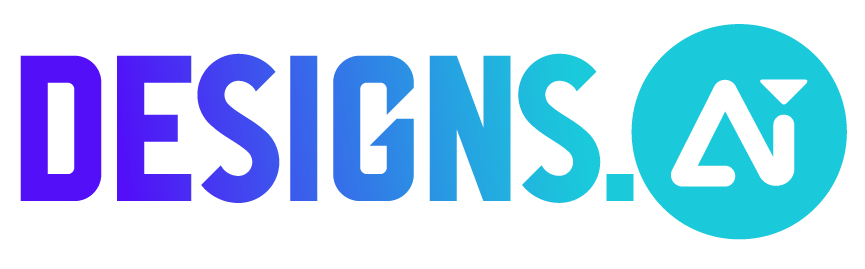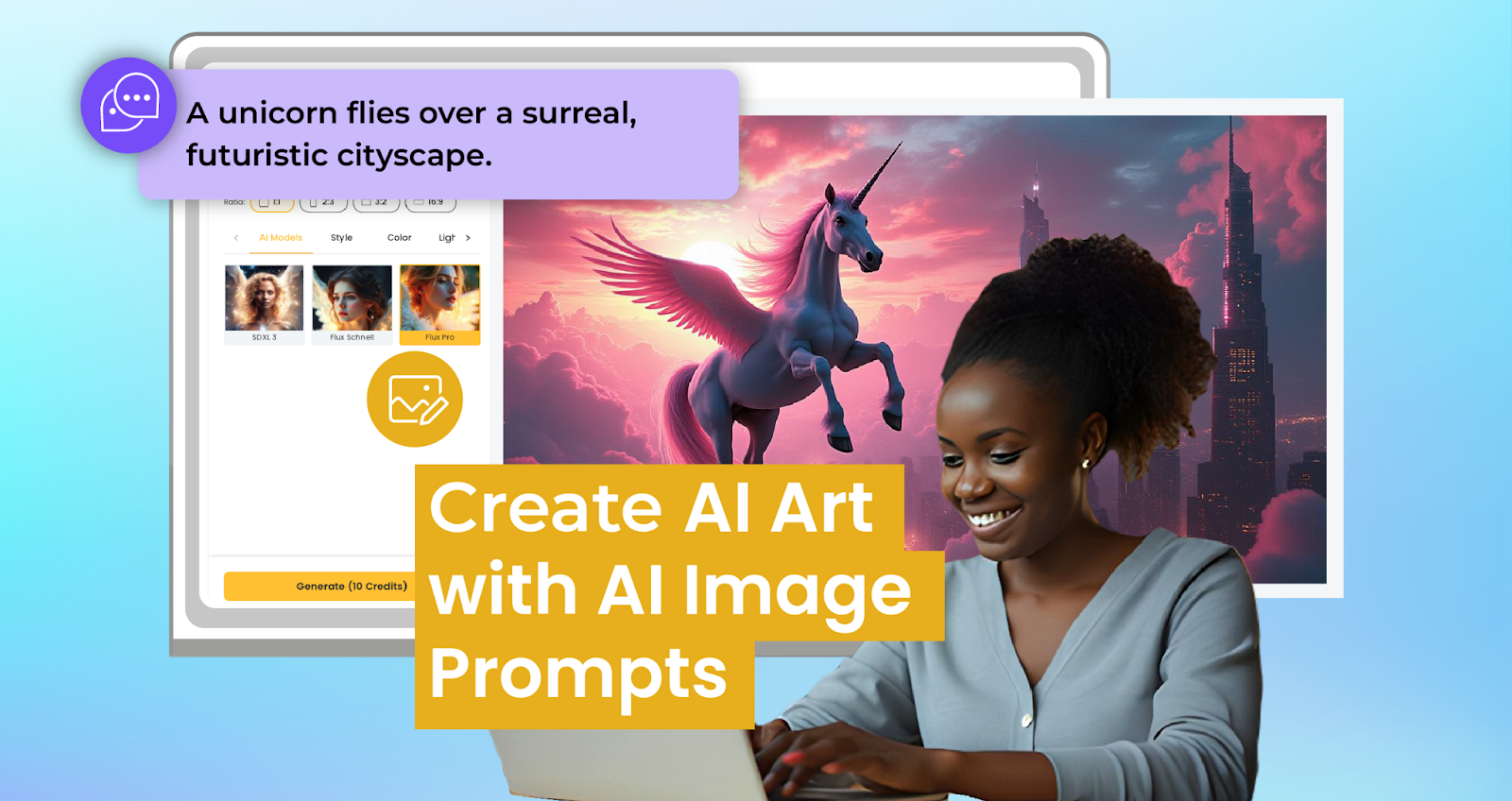
Imagine having the power to turn your wildest ideas into stunning visuals within seconds without any prior design skills. Whether it’s a futuristic cityscape, a dreamy watercolor portrait, or a surreal combination of nature and technology, AI art tools are revolutionizing creativity. But there’s a catch: the secret to create AI art that truly captivates lies in one crucial skill crafting better text prompts.
With the right guidance and tools like Designs.ai Image Maker, you can unlock your full creative potential and easily create AI art. This beginner-friendly yet powerful platform transforms simple text descriptions into vibrant, professional-quality artwork, opening doors to limitless creativity and experimentation with AI Drawing techniques.
But how do you ensure your vision is accurately translated into AI-generated art?
In this guide, you’ll learn how to master the art of crafting effective prompts that elevate your creations, explore advanced techniques, and discover tips to make your AI-generated visuals stand out. Whether you’re an artist, marketer, or someone simply curious about the capabilities of AI, this guide will give you everything you need to get started.
Let’s dive in and learn how to create AI art that captures your imagination one prompt at a time.
Why Are Text Prompts Important?
AI art tools, such as Designs.ai ImageMaker, are designed to make the creative process simple and accessible. They take user inputs (text prompts) and transform them into images.
These tools are powered by machine learning, enabling them to interpret descriptions, styles, and other parameters to create visuals.
Steps to Create AI Art with Designs.ai
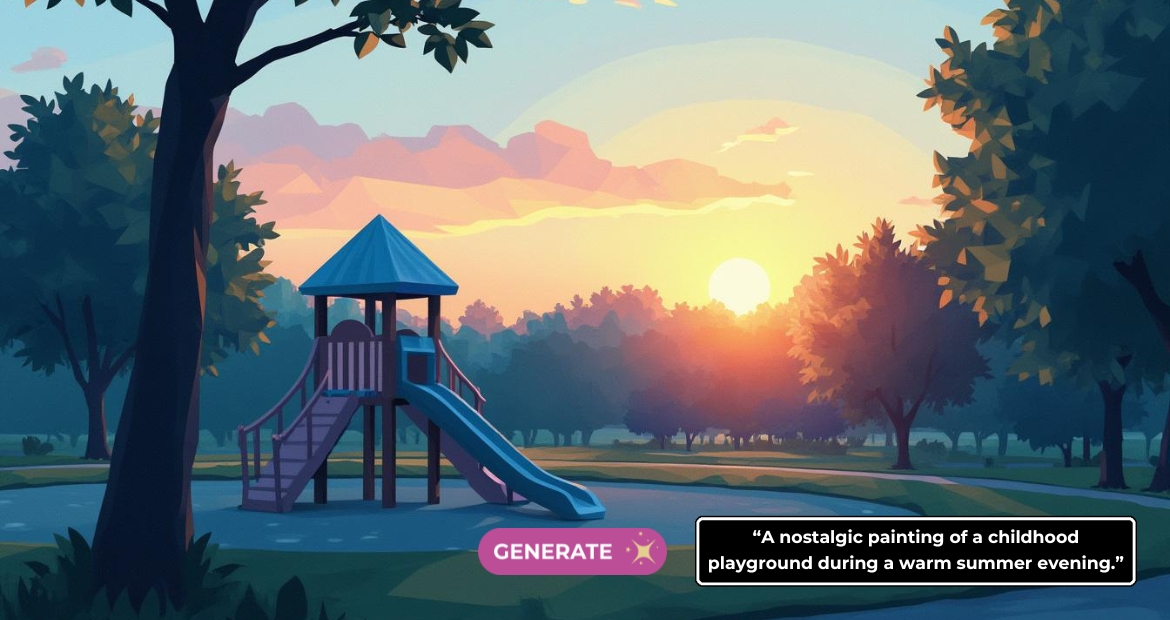
Step 1: Log In to Designs.ai Image Maker
Start by visiting the Designs.ai ImageMaker website. If you’re a new user, create a free account to access its powerful AI image generator and other features. Existing users can log in directly.
After logging in, navigate to the image maker tool. This user-friendly interface is perfect for beginners and experienced creators alike, making it ideal for creating AI art that reflects your vision.
Step 2: Craft a Clear and Descriptive Prompt
The key to producing remarkable AI art lies in crafting an effective prompt. A well-thought-out prompt serves as your instructions to guide the AI in creating a stunning visual representation of your idea.
Instead of being vague with prompts like “a flower,” go for something detailed and specific. For example:
“A vibrant field of sunflowers under a golden sunset, painted in an impressionist style.”
Tips for crafting strong prompts to create AI art:
Use descriptive language to outline colours, emotions, and key elements.
Specify the artistic style (e.g., abstract, realism, or impressionism).
Be Clear About Your Subject: Define the primary focus of your artwork (e.g., “a serene lake”).
Use Descriptive Words: Include colours, textures, and other visual elements (e.g., “a tranquil lake surrounded by misty mountains at dawn”).
Consider the Composition: Specify angles, lighting, or focal points (e.g., “a bird’s-eye view of the lake reflecting the morning sun”).
Include atmospheric details like mood or setting (e.g., serene, dynamic, or dramatic).
If you’re interested in AI drawing, you can also experiment by combining your text prompt with sketch uploads to achieve unique results.
Step 3: Generate and Review Your AI Art
After entering your prompt, click “Generate” to let Designs.ai Image Maker bring your vision to life. The tool quickly transforms your detailed descriptions into visually stunning artwork.
Once your AI-generated image appears, review it carefully. Check whether the style, colour palette and details align with your original vision. This review process is vital when you create AI art, as it helps you identify any adjustments that might enhance the final product.
Step 4: Refine Your Prompt and Re-Generate
If the initial image doesn’t align with your vision, refine your prompt to include additional details or adjust its focus. For example:
Original prompt: “A futuristic cityscape at night.”
Refined prompt: “A futuristic cityscape with glowing neon lights, floating vehicles, and a starry night sky inspired by cyberpunk aesthetics.”
Submit the updated prompt, and the AI will regenerate a new image based on your adjustments. Designs.ai ImageMaker allows unlimited refinement, giving you full control over the creative process.
AI tools thrive on experimentation. Start with a basic idea, then refine your prompt based on the generated outputs. For instance:
Initial prompt: “A forest scene.”

Refined prompt: “An enchanted forest with glowing mushrooms, a winding river, and soft moonlight filtering through the trees, in a fantasy art style.”

Every tweak helps you achieve better results.
Step 5: Download and Share Your Masterpiece
Once you’re satisfied with your artwork, save it in high resolution using Designs.ai ImageMaker’s download option. This ensures your AI-generated visuals are ready for personal use, professional projects, or social media sharing.
Share your creativity: Post your artwork on Instagram, LinkedIn, or Pinterest to showcase your skills.
Use relevant hashtags like #AIArt, #DesignsaiImageMaker and #AIDrawing to connect with other creators and gain visibility in the AI art community.
Advanced Techniques to Create Unique AI Art
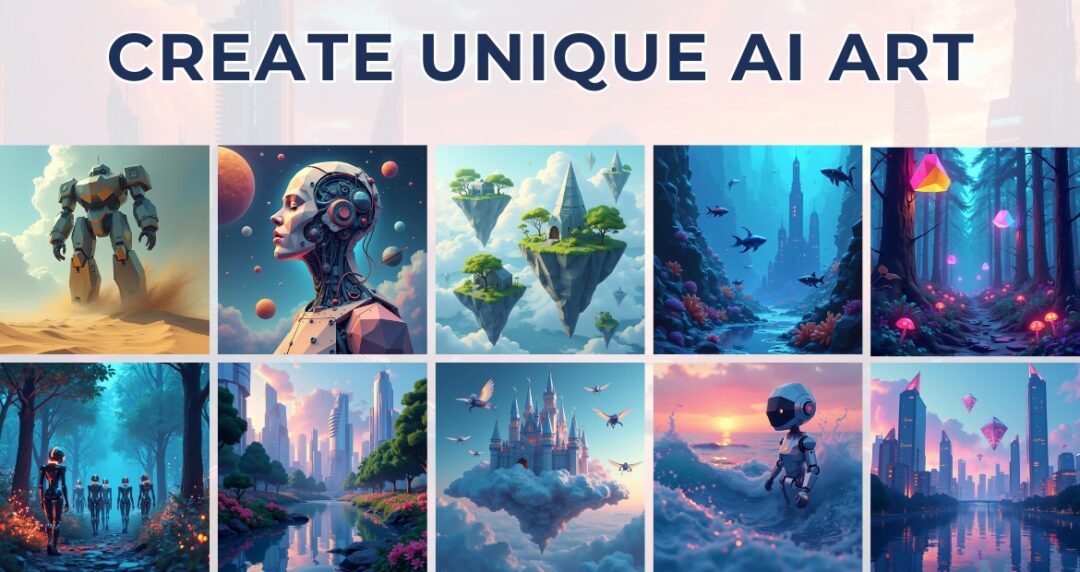
Designs.ai ImageMaker is a powerful tool for generating AI art, and by using advanced techniques, you can make your creations truly stand out. Below are expert strategies tailored specifically to help you maximise the potential of this tool and craft unique, stunning visuals.
1. Combine Multiple Concepts in One Prompt
Leverage Designs.ai ImageMaker’s ability to interpret detailed prompts by blending multiple ideas into a single description. For example:
Instead of “a beautiful sunset,” try “a golden sunset over a tranquil ocean with glowing lanterns floating in the sky.”
This approach results in richer, more layered outputs that capture a broader creative vision.
2. Specify Styles and Details
Clearly define artistic styles and visual elements in your prompts. Designs.ai ImageMaker excels when given clear instructions, so be descriptive. Examples include:
“A minimalist black-and-white sketch of a city skyline.”
“A vibrant watercolour painting of blooming flowers in a garden.”
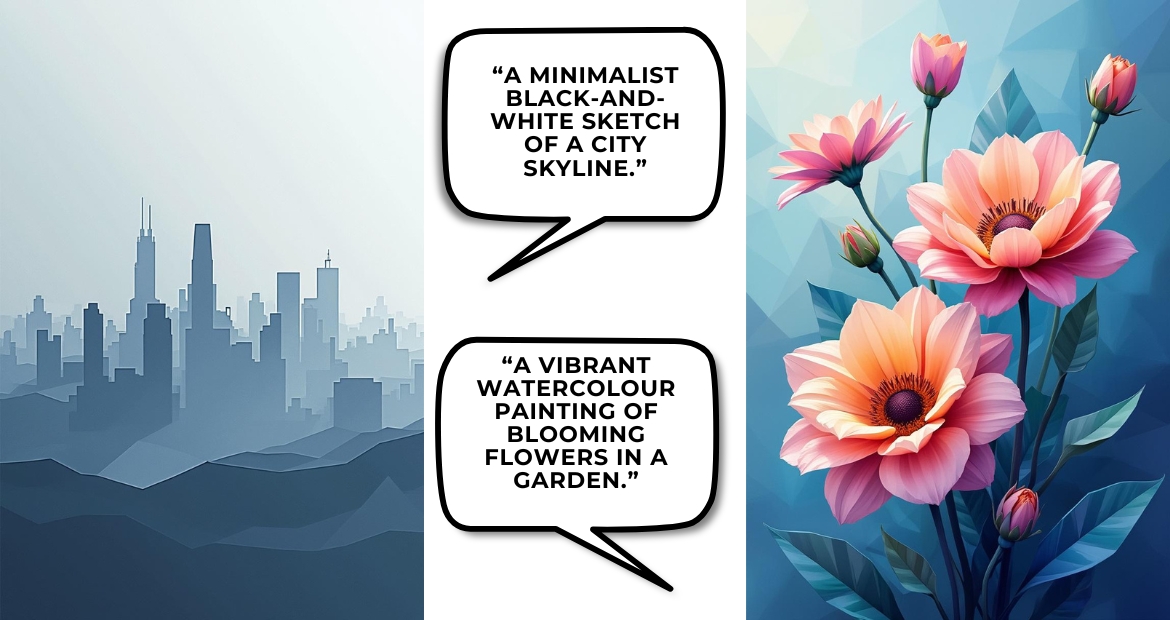
By specifying styles and details, you ensure the AI generates artwork aligned with your creative intent.
3. Focus on Mood and Atmosphere
Designs.ai ImageMaker can effectively capture emotional and atmospheric tones. Add mood-specific descriptors to your prompts, such as:
“A serene lake surrounded by misty mountains, illuminated by soft morning light.”
“An enchanting forest glowing with warm golden hues during autumn.”
Incorporating these elements brings life and depth to your art.
4. Experiment with Refinement
After generating an initial image, refine your prompt to achieve perfection. Start with a basic idea and gradually add layers of detail:
Initial Prompt: “A colourful hot air balloon floating in the sky.”
Refined Prompt: “A vibrant hot air balloon soaring above snowy mountains under a pastel-hued sunset.”
Each iteration helps guide the tool closer to your desired outcome.
5. Optimize for Unique Textures and Patterns
While working with Designs.ai ImageMaker, emphasise textures or patterns to create distinctive visuals. For instance:
“A close-up of a textured leaf with water droplets, painted in an impressionist style.”
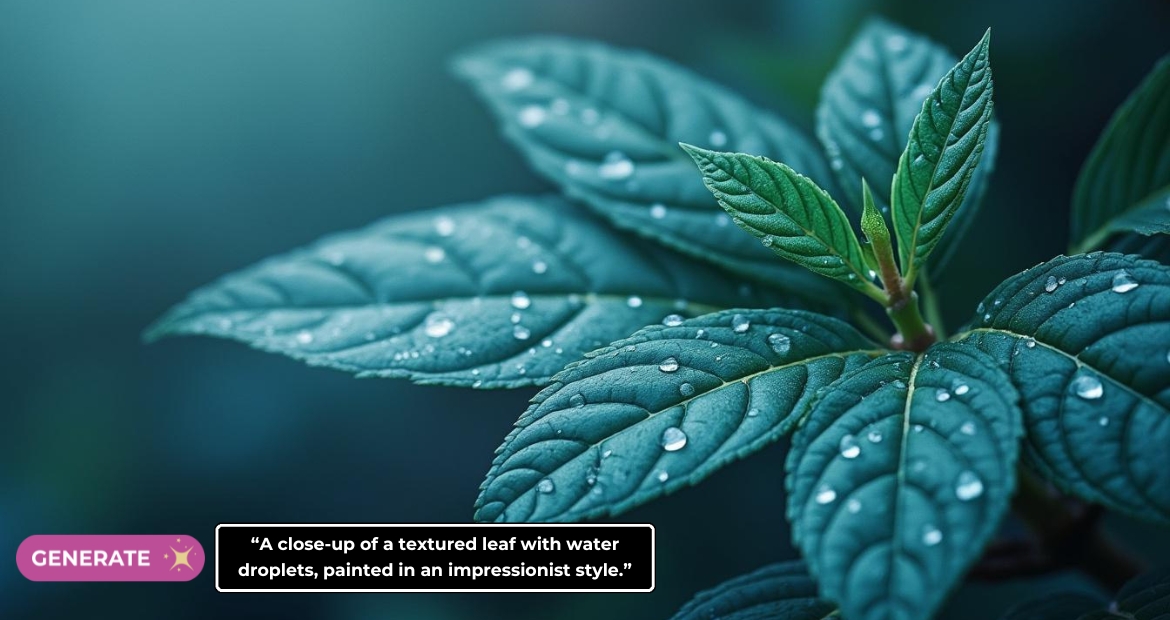
By specifying textures, the AI can produce artwork that feels tactile and intricate.
6. Add Emotional Context
Art becomes more compelling when tied to emotions. Include feelings or themes in your prompt:
“A nostalgic painting of a childhood playground during a warm summer evening.”
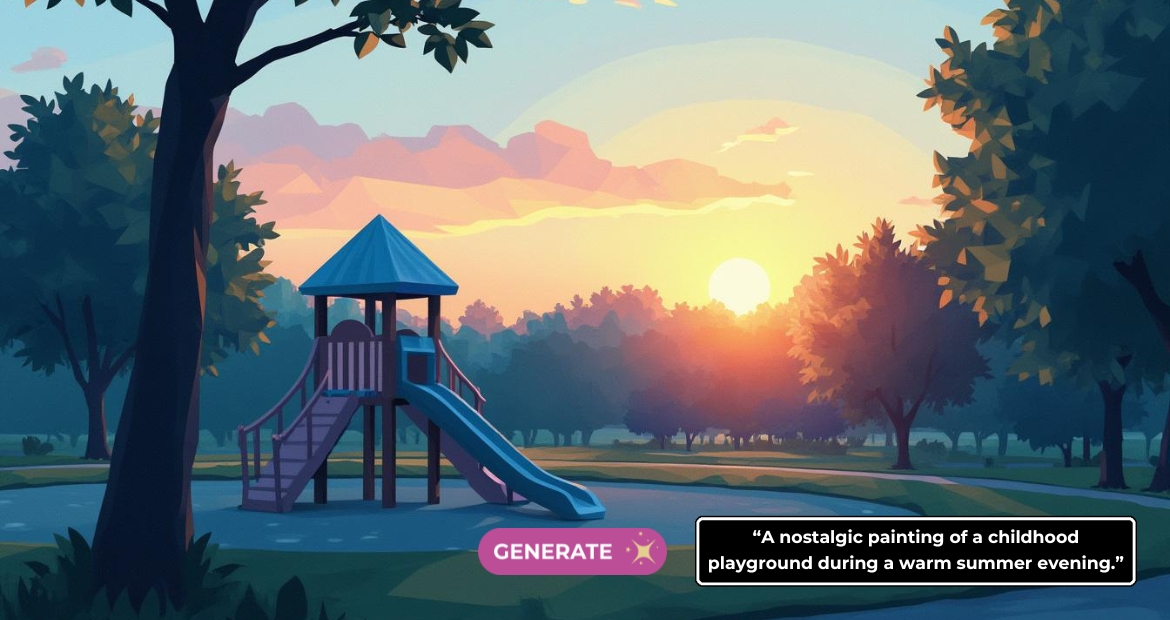
These emotional cues allow the tool to produce more evocative and meaningful artwork.
7. Stay Specific and Intentional
Designs.ai ImageMaker works best with clear and specific prompts. Avoid overly vague descriptions. For example:
Vague: “A mountain.”
Specific: “A snow-capped mountain under a vibrant pink sky, with a calm river flowing through a lush valley.”
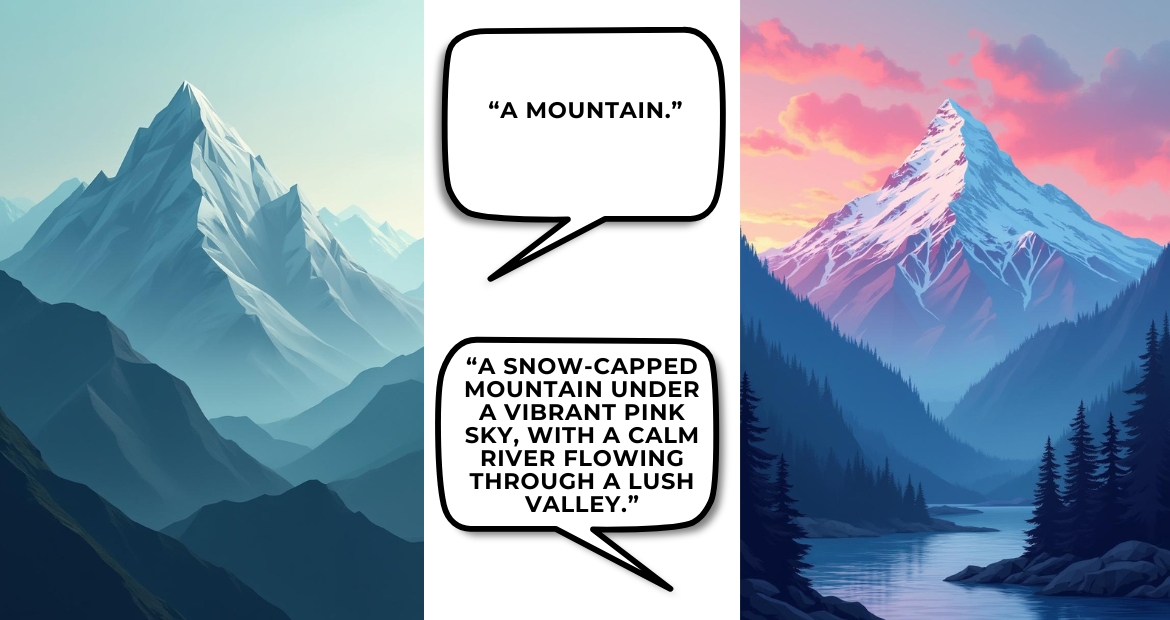
Precision ensures your AI art aligns perfectly with your creative vision.
By mastering these techniques, you can fully harness the capabilities of Designs.ai ImageMaker to create unique, professional-quality AI art.
Whether you’re an experienced artist or just starting, these strategies will help you craft visuals that capture attention and elevate your creative projects.
Good vs. Bad Prompts
A bad prompt lacks detail and direction, such as:
“A dog in a park.”

A good prompt provides specific details to guide the AI:
“A golden retriever playing in a park during autumn, with colourful leaves falling and a sunset in the background, painted in a watercolour style.”

Good prompts are clear, descriptive, and precise, making it easier for AI tools to deliver accurate results.
Common Problems and Solution
Problem: The AI Misinterprets Your Prompt
Solution: Simplify your wording and focus on key details.
Problem: The Image Looks Generic
Solution: Add unique descriptors and refine your ideas.
Problem: Inconsistent Outputs
Solution: Iterate on your prompt and use reference images when available.
Tips for Making Your AI Art Stand Out
Be Bold with Ideas: Combine unexpected elements like “a robot watering a flower in a desert.”
Explore Styles: Experiment with artistic genres, from cartoonish to hyper-realistic.
Add Depth: Use metaphors and abstract concepts for thought-provoking art.
Post-Edit Your Images: Enhance your visuals further using tools like background changers or colour adjustments.
Conclusion: Create Stunning AI Art Today!
The power to transform your imagination into vibrant, professional-quality visuals is now at your fingertips. With Designs.ai ImageMaker, you don’t need to be a seasoned artist or a tech wizard to create AI art that captivates and inspires. This cutting-edge tool takes your simple text descriptions and turns them into breathtaking visuals in seconds.
Imagine creating a surreal landscape, a futuristic cityscape, or even an expressive AI drawing without lifting a paintbrush—all you need is a well-crafted prompt and a dash of creativity. Whether you’re a digital artist, marketer, or someone simply curious about the possibilities of AI, Designs.ai ImageMaker offers everything you need to bring your ideas to life effortlessly.
Why wait? Take the leap into the exciting world of AI-generated art. Let Designs.ai ImageMaker empower your creativity and redefine how you express your ideas. Explore the possibilities, experiment with prompts, and share your masterpieces.
Get started today—because your next masterpiece is just one prompt away!