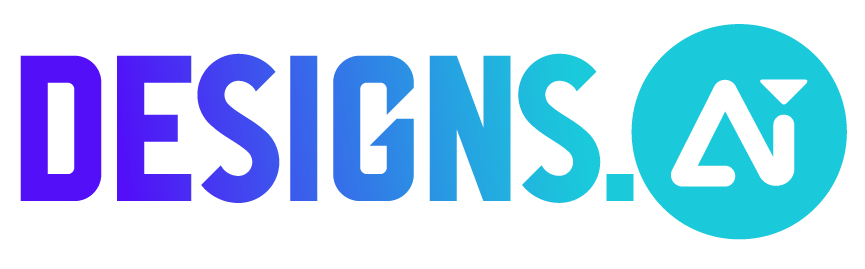How to share your videos in Videomaker?
Follow these steps to easily share your video projects:
- Go to Videomaker
- Easily access all your video projects via dashboard
- Hover your mouse over the video you want to share
- Click the “Share” button to share your video privately or publicly
- Private: Send an invitation email to someone
- Public: Make your video publicly viewable to anyone with a unique project link
How to share your designs in Designmaker?
Follow these steps to easily share your design projects:
- Go to Designmaker
- Easily access all your design projects via ‘Folders’ on dashboard
- Hover your mouse over the design you want to share, and click ‘…’ button
- Select “Share” button to share your design privately or publicly
- Private: Send an invitation email to view or edit your designs
- Public: Enable permission to view or edit your designs to anyone with the unique project link